
Mercedes-Benz G350 Professional/Radio navigation system KR1G Updates for navigation software
Step by step instructions:
I. Requirements for the use of navigation updates
a. You have the vehicle type/radio navigation system
b. You have the software „Sync-Tool“
c. You have the software „PC-Tool“
d. You have a PC with the following equipment:
• Microsoft Windows® operating system (Windows XP Service Pack 2, Windows Vista 32-bit versions or Windows 7/8/10)
• Internet access without firewall restrictions and block downloads
• USB port
• A software for extracting compressed files (RAR files)
e. You will need an empty USB stick with at least 8 GB of storage space
II. Download PC tool and sync tool to PC
a. Download the “Sync-Tool” (Click the right mouse button, choose “Save Target As”)
b. Unpack the downloaded package to your PC
c. Connect an empty USB stick to your PC and copy the folder “synctool” to the USB stick
d. After copying, remove the USB memory stick from your PC
e. Download the “PC tool” (Click on the right mouse button, select “Save target as”) and install the software on your PC
III. Prepare the USB stick on the radio navigation system for the update
a. Connect the prepared USB stick to the radio navigation system and select the source USB flash drive
b. The sync tool now starts automatically. Please follow the instructions on the screen
c. A status screen will show you the progress of the process
d. Wait until the device tells you to remove the USB memory stick. Now this is prepared to save the update
e. Turn the power off
IV. Download an update with the PC tool
a. Connect the USB stick prepared on the radio navigation system to the PC
b. Start the PC tool and log in with your access data or create a new account
c. We recommend that you back up your data from the USB stick using the PC tool
d. Use the PC tool to download updates or buy additional extras
e. Disconnect the USB stick from the PC. The update is now ready to install in the radio navigation device
V. Carry out the update on the radio navigation system
a. Connect the USB stick and the downloaded update with the radio navigation system and select the
Source USB stick. The sync tool now starts automatically.
b.A status screen will show you the progress of the update. The update can take from a few seconds to an hour
Depending on the amount of data to be updated
c. Wait until the radio navigation system prompts you to remove the USB memory stick
d. You can now use the updated navigation, additional maps, and other navigation content
e. Turn the power off
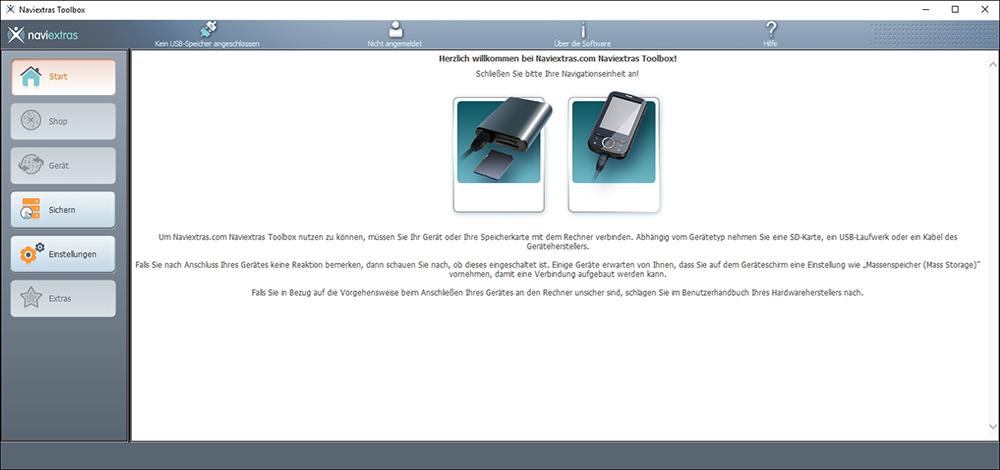
Attention!
Do not remove the USB stick while the machine is running. Never turn off the radio navigation system or interrupt the power supply during the update. Note that the radio navigation system can be switched off automatically after 30 minutes. Therefore, updates lasting longer than 30 minutes must be carried out while the engine is running.
Important note!
If you receive the message ‘access is denied’ or similar error message while the USB stick is being prepared, the following reason may occur: It is possible that your USB stick has been formatted in a format other than the FAT system . Please re-format your USB-Stick on this PC.
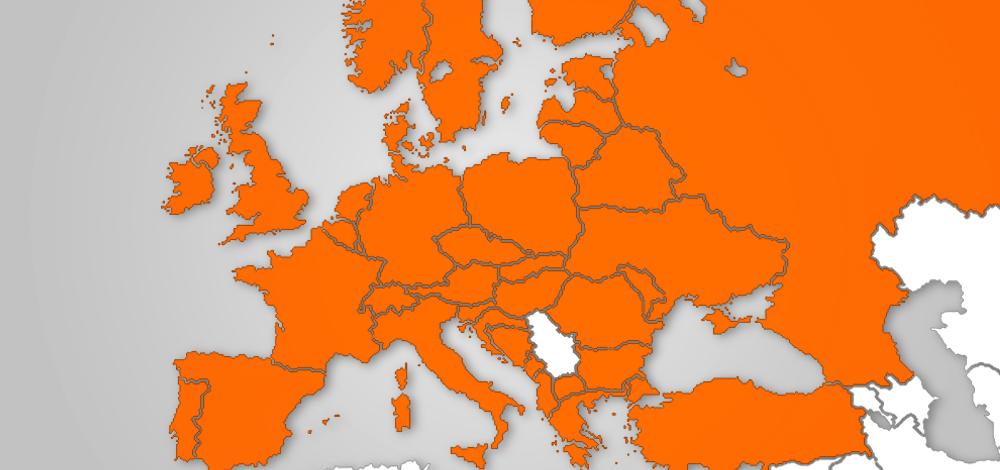
The following map data is included:
Albania, Andorra, Belgium, Bosnia and Herzegovina, Belarus, Bulgaria, Croatia, Czech Republic, Denmark, Estonia, Finland, France, Germany, Gibraltar, Greece, Hungary, Ireland, Iceland, Italy, Kosovo, Latvia, Liechtenstein, Lithuania, Luxembourg, Malta, Macedonia, Moldova, Monaco, Montenegro, Netherlands, Norway, Austria, Poland, Portugal, Romania, Russia, San Marino, Sweden, Switzerland, Slovakia, Slovenia, Spain, Turkey, Ukraine, United Kingdom, Vatican City
The following map data and other contents are optional:
Argentina, Australia, Bahrain, Brazil, Brunei, Chile, Canada, Colombia, Egypt, Indonesia, Kuwait, Malaysia, Morocco, Mexico, New Zealand, Nigeria, Oman, Qatar, Saudi Arabia, Singapore, South Africa, Thailand, Uruguay, United Arab Emirates, Vietnam
