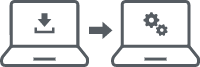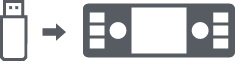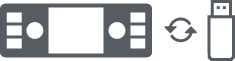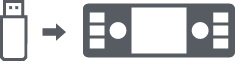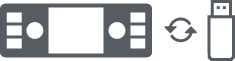Attention!
Never remove the USB stick while it is in progress. Never turn off the system or cut off the power supply during the update. Note that the system will automatically turn off 30 minutes after the vehicle ignition is turned off. Therefore, updates that take longer than 30 minutes must be carried out with the vehicle ignition switched on.
Important note!
If you receive the message ‚access is denied‘ or similar error message while the USB flash drive is being prepared, it may be due to the following reason: It is possible that your USB flash drive has been formatted in a format that does not correspond to the FAT system. Please reformat your USB stick on the PC in this system.
Important note!
With the purchase of the system, you have received a free update of the card data. You must update the map within 30 days if you use the „PC tool“ for the first time or from the time you first travel more than 20 km from your starting point, otherwise you may incur additional costs.